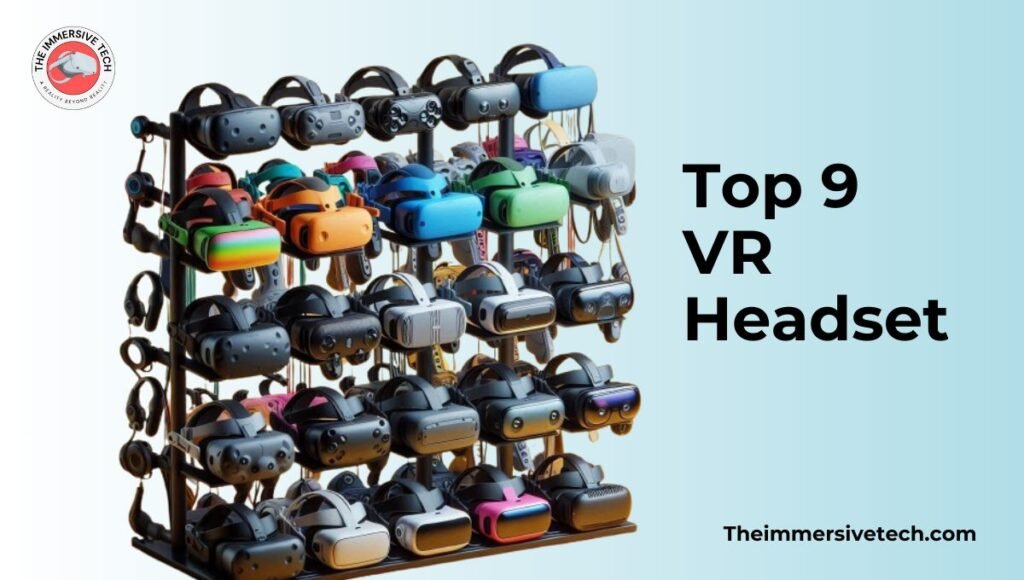Are you loving your new Oculus Quest 2 and the gaming experience it provides? Well, how about sharing the fun with all your friends? But wait, it’s a headset, how will they see what you are watching? Isn’t that a bummer?
Well, you have nothing to worry about anymore! We are going to show you a secret hack that lets you easily connect your Quest 2 to your living room or dining room TV so everyone can join in on the fun. Get ready for hours of endless entertainment and fun with your friends and family as you complete quest after quest, all on the Oculus Quest 2. So, here we go!
How Do You Connect Your Quest 2 to a TV?
To say it simply, there is no direct way to connect your TV and your Quest 2. For whatever reason, the developers didn’t think it was necessary that other people watch what you are doing in your virtual reality world!
However, there are several third-party ways in which you can easily link up the two. The easiest of all is to do it using Chromecast. For this, your TV needs to be enabled with Chromecast, which smart TVs nowadays are. So, here are the steps to follow if you want to link up through Chromecast:
1. Using Chromecast to Link Quest 2 with TV
The first step is to see that both the devices have Chromecast enabled. If your TV does not come with Chromecast inbuilt, you will need a Chromecast streaming device. After checking this, you should also connect both devices over the same WiFi network, as this makes it easier to detect the TV.
- Once done, put on your headset and press the Oculus button on the right controller.
- This will open up the main menu, where you have to click on the Camera icon.
- This will open up an option to Cast.
- Once you click Cast, you will see a list of compatible devices. Click on your TV, or whatever name you have put to it, and this should start casting your viewpoint onto the TV.
If at any time you wish to stop casting, all you have to do is go back to the Cast option and click on Stop Casting. That’s it!
Now, what if you do not have a Chromecast streaming device either? Do you give up? No! There is still a second option you have. For this, you will need an Amazon Fire Stick or a Fire TV connection.
2. Using Amazon Fire Stick to link Quest 2 with TV
The first step is to download a third-party app like Air Screen, which will allow your Quest 2 and Fire Stick to sync up.
- Open the Air Screen app and follow the directions as they appear.
- Turn on both devices and give them both a few minutes to sync up automatically.
- Once done, the rest is pretty much the same. Open up the main menu with the Oculus button and click on the Camera icon.
- Click on Cast, and choose the device ID that matches with the Fire Stick.
- Once selected, your Quest 2 screen should automatically appear on your TV screen.
If you wish to stop casting at any point, simply follow the same steps and click on Stop Casting.
Conclusion
So now you know the secret hack to share your Quest 2 screen with your friends over the TV, what are you waiting for? Let the gang know and call them over for a few hours of superb entertainment. Let your gaming buds know that the game is on, and let the party begin!